How To Set Up Postie With WordPress
For the past week I have been fiddling with Postie, a WordPress plugin that allows posting via e-mail or a mobile phone. The following instructions are specific to WordPress 2.2, Postie 1.1.1, and a DreamHost server. Most information in this walk through can be applied to other configurations but, as a disclaimer, your mileage may vary. I will assume you have a stable WordPress installation already up and running.
First we need to download and install the Postie plugin. To get the files, go to http://www.economysizegeek.com/?page_id=395 and download Postie version 1.1.1 for WordPress 2.1 or higher or get Postie version 1.0.1 for WordPress 2.0. If you’re running an older version of WordPress you will need to look around for an earlier version of Postie.
Unpack the Postie plugin and upload it to your plugins directory at wp-content/plugins/postie. Login to your WordPress Admin interface and click on the Plugins section. Postie should now be a listed plugin; simply click Activate to turn it on. If you go to Options and then the Configure Postie subsection you will see the many configuration options to tweak Postie just the way you want it. There are too many options to explain here, besides most of them need no explanation.
In order for Postie to post the e-mails you send it, you need to authorize your e-mail address. Any e-mail not listed here will be rejected with the option for you to be notified so you can see who is trying to mess with your system.
Defining the directories where Postie will save your images to is pretty important. The default location is within your blog installation root, but this was causing some problems when I ran the configuration test later on. I ended up setting the directories in the Postie folder, or /wp-content/plugins/postie/wp-photos/ and /wp-content/plugins/postie/wp-filez/. These seemed to fix the issues running the tests and when I finally posted images on my blog but I don’t know how important it is to change this.
The banned files list lets you strip out the unnecessary clutter mobile carriers tack on when you send an e-mail or removing signatures. It’s best to send an e-mail to yourself just to see what kind fluff gets added to your message.
Image settings and 3GP settings can be set to taste, leaving us at the most important configuration — the Mailserver Settings. Postie supports Pop3, Pop3 SSL, IMAP, and IMAP SSL. However Dreamhost doesn’t have IMAP support in their out-of-the-box PHP installation. If you really want these features you can always compile your own PHP installation but for our purposes we will just stick with basic Pop3.
You need a mail server that will let you authenticate over a non secure connection. This means Gmail is out because you need Pop3 with SSL in order to authenticate your account. DreamHost users can use their own mail server usually at mail.yourdomain.com with the default port of 110. Your mail ID needs to include the domain name at the end like [email protected]. This step really hung me up since it was never made clear. If you want a super hard to guess mail ID use GRC’s Ultra High Security Password Generator. Nothing like a bunch of random characters to ease the mind of the super paranoid. Click Update Options to save your changes.
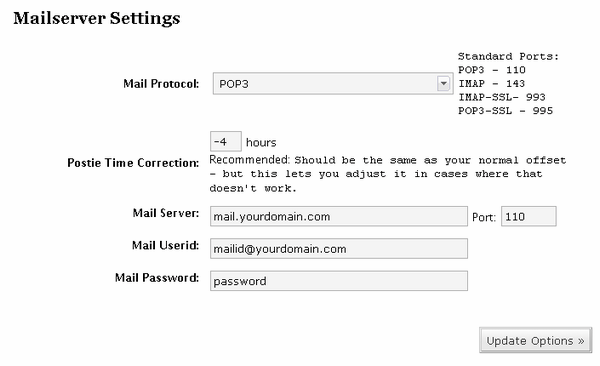
Now we should have everything set-up so we can begin to post from the field. To make sure things are working ok, run the Configuration Test. This will let you know if your mail settings are correct and if Postie can find and write to your image and filez directories. Hopefully everything checked out ok here. If they didn’t go back and double check your settings.
Now we can go back and run Postie manually. Before doing this we need to have a message on the mail server for Postie to grab. Hit the Run Postie button and watch in amazement. You’ll know if Postie pulled your message down otherwise you will most likely get the vague message There does not seem to be any new mail. If you do get that message, check your e-mail account to verify there is an unread message sitting there. If that’s not the problem it is most likely an authentication or mail ID issue.
Check your blog to see what Postie did with your current settings. If it is outputting something different than you expected, go back and tweak the settings, send a new message to your e-mail account and run Postie again. I didn’t like the markup coming from Postie so I went into the /wp-content/plugins/postie/postie-functions.php file and cleaned up a little bit.
We are almost done setting up Postie. All that is left is to set-up a CRON Job in order to run Postie at a specified interval. As it is now we would have to login to WordPress and manually run Postie whenever we wanted to make a post via e-mail. Normally you would have to shell in and type a bunch of archaic commands into a Unix prompt to set this up, but DreamHost makes this easy with their Cron Jobs tool. Login to your DreamHost Panel at https://panel.dreamhost.com and click on Goodies -> Cron Jobs. Click Add New Cron Job and copy and paste the following command, replacing the domain info with your own.
curl http://www.yourdomain.com/your-WP-Directory/wp-content/plugins/postie/get_mail.php
When this CRON Job is run, the server will go to the URL, triggering Postie and publishing your post. Be careful when determining the interval for running the CRON Job because running it too frequently uses CPU cycles and shared hosting companies don’t really like that. Running once an hour should be fine for most needs.
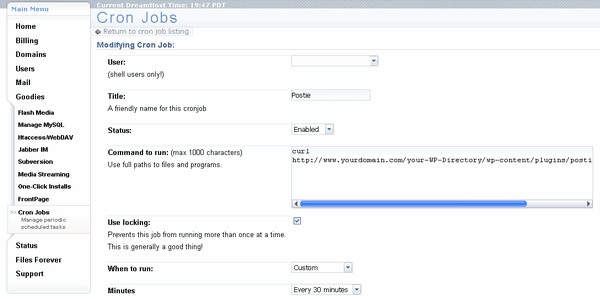
A major drawback of this approach is any special formatting options like DIV containers and special markup will not be included. This is because when you actually login to your WordPress blog it sets a cookie which then allows the special markup to be included. A way to do this would be to use code like this :
curl -c [cookie file] -d log=[username] -d pwd=[password] http://[your blog’s address]/wp-login.php
now you stored the cookie WP gives you upon login. let’s use it:
curl -s -b [cookie file] http://[your blog’s address]/wp-content/plugins/postie/get_mail.php >>/dev/nullUnfortunately Postie meets my needs thus far and I haven’t figured out how to set up the CRON Job in the previous way. You are on your own now.
I hope this guide has given you some clarity about setting up Postie and if I missed anything please let me know in the comments and I shall update this guide.
Further Reading


I like this blog very much, Its a rattling nice situation to read and receive info . “God cannot alter the past, but historians can.” by Samuel Butler.
Reply
It¡¦s really a great and useful piece of info. I am happy that you simply shared this useful info with us. Please stay us up to date like this. Thank you for sharing.
Reply
Wow, incredible blog structure! How lengthy have you been running a blog for? you made blogging glance easy. The entire glance of your website is excellent, as smartly as the content material!
Reply
My coder is trying to convince me to move to .net from PHP. I have always disliked the idea because of the costs. But he’s tryiong none the less. I’ve been using Movable-type on several websites for about a year and am worried about switching to another platform. I have heard fantastic things about blogengine.net. Is there a way I can import all my wordpress posts into it? Any help would be greatly appreciated!
Reply
I really enjoy looking through on this web site, it has got fantastic content. “Beware lest in your anxiety to avoid war you obtain a master.” by Demosthenes.
Reply
Hiya, I am really glad I’ve found this info. Today bloggers publish just about gossips and web and this is actually annoying. A good website with exciting content, this is what I need. Thanks for keeping this site, I’ll be visiting it. Do you do newsletters? Can not find it.
Reply
I actually wanted to type a simple word to say thanks to you for all of the fabulous tips you are placing on this site. My incredibly long internet look up has now been rewarded with awesome details to write about with my pals. I would assert that we website visitors actually are definitely endowed to be in a perfect network with so many special people with very helpful tips. I feel really lucky to have encountered the website page and look forward to plenty of more amazing minutes reading here. Thank you once more for all the details.
Reply
excellent points altogether, you just won a new reader. What would you recommend in regards to your post that you just made a few days ago? Any positive?
Reply
I’ve been browsing online more than 3 hours as of late, but I never discovered any fascinating article like yours. It¡¦s lovely price sufficient for me. In my opinion, if all webmasters and bloggers made good content material as you probably did, the net can be much more useful than ever before.
Reply
Just wish to say your article is as amazing. The clearness in your post is simply spectacular and i can assume you are an expert on this subject. Fine with your permission allow me to grab your feed to keep updated with forthcoming post. Thanks a million and please keep up the rewarding work.
Reply
My wife and i ended up being really happy Raymond could carry out his preliminary research with the precious recommendations he discovered from your own web page. It is now and again perplexing to simply possibly be freely giving steps which often other people could have been making money from. We really remember we have got you to thank because of that. These explanations you have made, the simple website navigation, the relationships your site make it possible to engender – it’s got all awesome, and it is making our son in addition to us believe that this idea is pleasurable, and that’s tremendously serious. Thanks for all the pieces!
Reply
Hello There. I found your blog the use of msn. This is a very smartly written article. I will be sure to bookmark it and come back to read more of your useful info. Thank you for the post. I’ll definitely comeback.
Reply
I got what you mean , thankyou for posting .Woh I am thankful to find this website through google. “It is a very hard undertaking to seek to please everybody.” by Publilius Syrus.
Reply
hi!,I love your writing very much! proportion we be in contact extra approximately your article on AOL? I need an expert on this house to resolve my problem. Maybe that is you! Having a look ahead to see you.
Reply
I truly enjoy studying on this internet site , it has fantastic blog posts. “Literature is the orchestration of platitudes.” by Thornton.
Reply
Very interesting topic , thankyou for posting . “Stranger in a strange country.” by Sophocles.
Reply
I have been exploring for a bit for any high-quality articles or blog posts in this kind of area . Exploring in Yahoo I at last stumbled upon this web site. Reading this information So i’m glad to express that I’ve an incredibly just right uncanny feeling I came upon exactly what I needed. I most without a doubt will make sure to do not fail to remember this website and give it a glance on a continuing basis.
Reply
Wow! This could be one particular of the most useful blogs We have ever arrive across on this subject. Actually Magnificent. I’m also an expert in this topic therefore I can understand your effort.
Reply
I do trust all the ideas you have introduced to your post. They are very convincing and can definitely work. Still, the posts are very short for starters. May just you please prolong them a bit from next time? Thanks for the post.
Reply
|Good article. It is unfortunate that over the last one decade, the travel industry has already been able to to tackle terrorism, SARS, tsunamis, bird flu, swine flu, as well as the first ever true global economic depression. Through everthing the industry has proven to be sturdy, resilient in addition to dynamic, finding new ways to deal with hardship. There are constantly fresh issues and opportunities to which the market must just as before adapt and answer.
Reply
Wow, superb blog layout! How long have you been blogging for? you made blogging look easy. The overall look of your site is excellent, as well as the content!. Thanks For Your article about How To Set Up Postie With WordPress » Coding, How To, Web » Russell Heimlich .
Reply
Where are you calling from? Lolitas Nymphets they together dont identify what there doing…i fuck feature outshine than that nevertheless possibly its becuz latin chicks are the best and she doesnt have a few ass and god there together boring
Reply
Thanks for the article. If you don’t have privilege to setup cron job or don’t know how to, a third party webcron may be a good option for you. Check out a tutorial at http://www.easycron.com/tutori.....for-postie
Reply
I already know the direct sites for adding an URL submission to the biggies, like:
Yahoo
Google
Bing
Ask
MSN AOL
But what are the best smaller search engines and where is the best FREE way to submit to them? Also do you know any tricks and tips for increasing your position on the search engines?
Please do NOT add PAY sites.
Thank You.
Reply