Neat Receipts Keeps Me On Top Of My Receipts
I’ve detailed how I organize my bank statements before. But sorting through a month’s worth of receipts at once has become a real burden. Back in December Woot.com, the one item a day shopping site, had a Woot-off where a succession of products are available for an undisclosed period of time. A Neat Receipts scanner![]() came up and I took the bait. But it wasn’t until last week that I actually started using it.
came up and I took the bait. But it wasn’t until last week that I actually started using it.
And boy am I sorry that I didn’t start using this product earlier. It is a snap to scan a receipt, have the software read the contents of the receipt using OCR, and file them away in a database. In the box you get a USB-powered scanner, the software that does all the heavy lifting, a calibration card, a carrying case incase you take the scanner with you on the go, and a stand for propping the scanner up when you’re not using it (see below).

Setting up the scanner was a snap. First install the software and scanner driver then connect the scanner to your computer using the included USB cable. The first time you run the Neat Receipts software it will ask you to calibrate the scanner using the calibration card. Between when I opened the scanner box and the time I actually started using the Neat receipts system I had lost the calibration card. Luckily it’s not vital. You can print out your own replacement card using a standard inkjet printer. During first scan I put the receipt in face-up. When I saw the result, I was confused as it was completely white. It turns out you have to scan the receipt face down. The scanning processis really snappy as demonstrated in this video.
After you scan a receipt, the software will analyze the text and fill in the appropriate fields like vendor, date, sales tax, and price. The accuracy was pretty spot on. I only had to correct info for a few receipts. One problem I ran into is the software doesn’t share info from other receipts. For example you can enter address information from the receipt into the database. If you always shop at the same grocery store, NeatReceipts doesn’t automatically fill in this information from the first time you entered it. This seems like it would be a no-brainer to implement.
The software is clunky but fairly easy to learn. The main functions include viewing your scanned receipts, fields to enter information about the receipt, folders to categorize your receipt collection, and a search field for finding specific receipts.
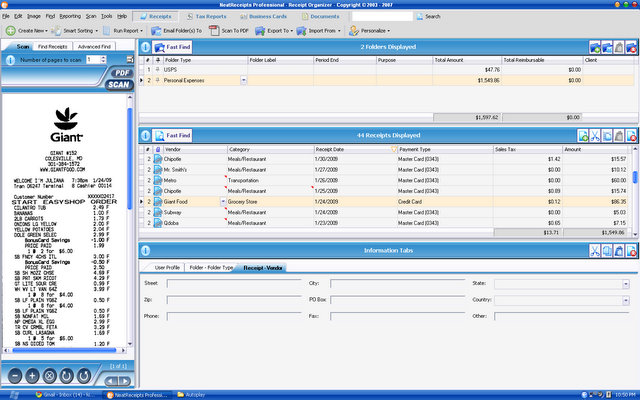
The folder organizer works just like any file system: drag and drop. I don’t really understand why you might need more than 3 folders or so. One of the real advantages is the receipts are fully searchable. Any receipt can instantly be brought up with a simple search. This is the main advantage of the whole system.
If you need to export your receipts you have multiple formats. Any receipt, or group of receipts, can be exported as a PDF, Excel spreadsheet, or Quicken/QuickBook/ TurboTax file. I was hoping you could easily export all of your scanned receipt images to Quicken to embed with the appropriate transactions. Both programs know the date and how much the transaction was making it a snap to match up. But alas, exporting to Quicken only includes the financial information to enter as transactions. This is useless to me as my financial transactions are automatically downloaded from my bank over the Internet. Exporting the receipt info to Excel is easy with their spreadsheet mapping tool which lets you match which fields go to which columns in your spreadsheet.
It is important to backup your database with their backup tool which lets you save a single file to a safe location. One of the downsides of the Neat Receipts scanner is all of the information is stored in a proprietary .nr file. This means you will need to keep a copy of the software around if you ever want to view it later. This certainly isn’t a problem now, but 10 years down the line it might be.
So after getting everything up and running the Neat Receipts scanner has made my life much easier. Every night Instead of throwing my days receipts into an envelope I scan them into my computer. If I ever think I might need the phyical copy I’ll stash it away, otherwise my receipts end up in my trash can. After stapling my receipts to my bank statements for the past two years, I realized I’ve never needed to go back to one. This way I have everything saved and searchable in digital space rather than cluttering up physical space. Add the fact that I can pull up any receipt with a simple search query and I’ll never go back to organizing little papers by hand.


holy sweet goddamn you’re a geek
Reply
You should get a beer can scanner so you can scan all your beer cans for posterity.
hahahahhahah, that would be a hoot!
Reply
I am going to need to holla at you about jQuery and div tags and some design issues. Got some questions
Reply
Oops clicked on the incorrect comment link. Anyhow this gadget looks useful if there was like a mint.com importer.
Reply
Missing from the info in the demo is: A) does IRS honor your scanning work B) do you still have to keep the source documents C) are any scanners quicker than about 1 min. per doc.
Reply
A+B) Does the IRS accept digital receipts?
Yes. According to ruling Rev. Proc. 97-22, the IRS allows one to prepare, record, transfer, index, store, preserve, retrieve, and reproduce books and records by either electronically imaging hard copy documents to an electronic storage media, or transferring computerized books and records to an electronic storage media that allows them to be viewed or reproduced without using the original program.
source: http://www.neatco.com/products.....ions#Taxes
C) For scanning receipts, it’s way less than 1 minute per receipt. It isn’t automatic as you have to manually feed the receipts into the scanner and press a button. It’s designed for people with few receipts they need to store.
I bought the Neat Receipts about 1 year ago. My husband installed it on his computer and I need it on mine. He uses it for receipts, I want to use it for documenting the networking business cards that I collect. Do you know where I can get whatever I need to be able to make the scanner portable to use on both our computers? I use VISTA. We have had no luck finding it on our own. Can I do an upgrade and just pay the company a bit more to use it on two computers?
Any help is appreciated.
j.
Reply
Couldn’t you just install the Neat Receipts scanner software on both machines and then just move the scanner from each one anytime you need to do a scan?
I also love my scanner. Actually haven’t thought of standing mine up and putting it to sleep with it’s cover. Mine sits on my desk all the time but since I don’t really use it daily I guess I could store it. Issue I’m having is that I can’t get it to back up now. All that time backing up and then I got an error message. Suggestions? No response from N/R yet. I’ve downloaded the revised version.
Yes on the above. My plan was to move the scanner from computer to computer but finally decided to just use one computer since then the backup would be in one place.
Reply
[…] unique visitors generating 213,800 pageviews. Not bad considering I hardly update it anymore.I scanned 454 receipts and spent at least $346.96 in sales tax.Kristina and I fully funded our IRAs (including starting […]
I thought when I scan the documents, they will be saved on my computer and I can then transfer them to say external hard drive or the cloud. I am confused.
Where are the scans? I can only see then when I use the application.
Reply
All of the documents are stored in NeatReceipts. You have to specifically export them to use them in another application.
Thank you for responding. I just bought it and trying to get organized. I love that I can easily search and find my receipts.
Reply
I too realy like the software.
I am thought seeing issues converting a Doc. to receipts.. once converted you can’t read the conversion to the receipt. Though… when first scanned as a doc one can read it fine..
Any thoughts… done all the cleaning steps required…
Thank you..
Reply
Beats me. I don’t export my receipts to a Doc. Exporting to PDFs works fine.